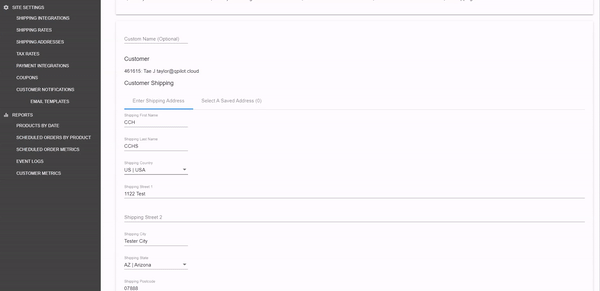[WooCommerce] How to Manually Add Payment Methods to Scheduled Orders with Authorize.Net
How do I Manually Add a Payment Method from my Authorize.Net CIM?
Though it is recommended your customer adds new payment methods or apply a payment method to their Scheduled Order(s) via My Account > Payment Methods, however you may manually add an Authorize.Net payment method directly from your Authorize.Net Customer Information Manager to your customers' Scheduled Orders in QPilot.
QPilot is integrated directly with your Authorize.Net gateway, this means you can add payments directly to QPilot so long as they exist in the gateway.
What do I need to manually add an Authorize.Net payment method to QPilot?
QPilot requires three pieces of information from your Authorize.Net Customer Information Manager to manually add payment methods:
- Customer Profile Id
- Payment Profile Id
- Payment Method Description (to identify the payment method easier)
To manually add a payment method, you will first open your Authorize.Net Customer Information Manager and edit a Scheduled Order ( WP-Admin > Autoship Cloud > Scheduled Orders > "View/Edit"). Go to the "Payment Details" section of the Scheduled Order.
Manually Adding Payment Method to QPilot
Merchants can manually add a payment method to QPilot by editing a Scheduled Order and selecting "Create New" under the Payment Method field.
- Go to "Payment Method" field and select "Create New"
- Copy the Customer Profile Id from your Authorize.Net CIM to the Gateway Customer Id
- Copy the Payment Profile Id from your Authorize.Net CIM to the Gateway Payment Id
- Add the Payment Method Description (For Example: "Visa ending in 1111 Expires 01/25")
- Scheduled Order Billing Address => copied from the Authorize.Net Customer Profile
- Update the Scheduled Order
In the recording below, an Admin manually adds an Authorize.Net payment method to a Scheduled Order by copying the Customer Profile Id, Payment Profile Id, & Payment Method Description from their Authorize.Net CIM.

Loading a Payment Method from Authorize.Net
Visit QPilot Merchant Center > Dashboard > Scheduled Orders > "View/Edit" then locate the "Payment Details" section ("Load Methods from Gateway" tab).
- In the "Load Methods from Gateway" tab select "Authorize.Net - Load Manually"
- Copy the Customer Profile Id from your Authorize.Net CIN, paste it into the Gateway Customer Id field, and select "Load Profile"
- Select the payment profile to apply.
- Select "Update"