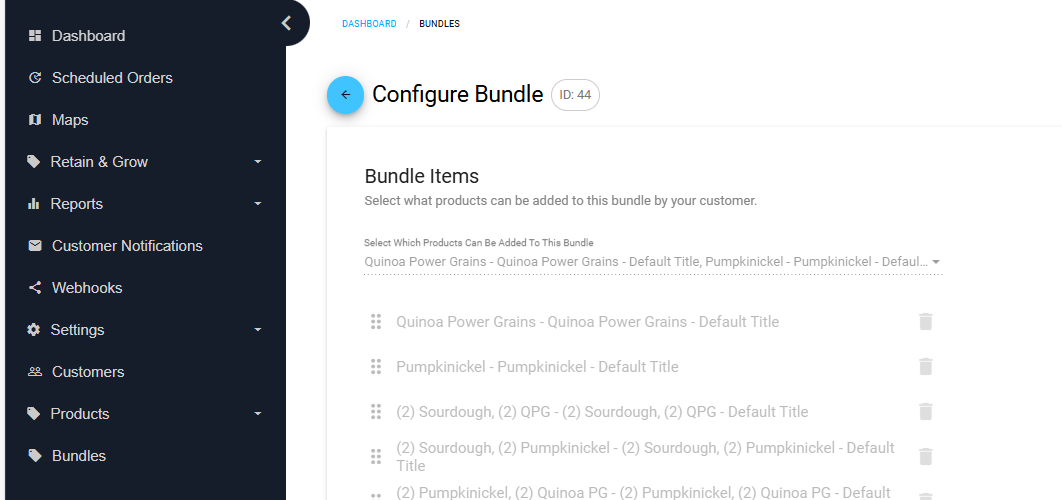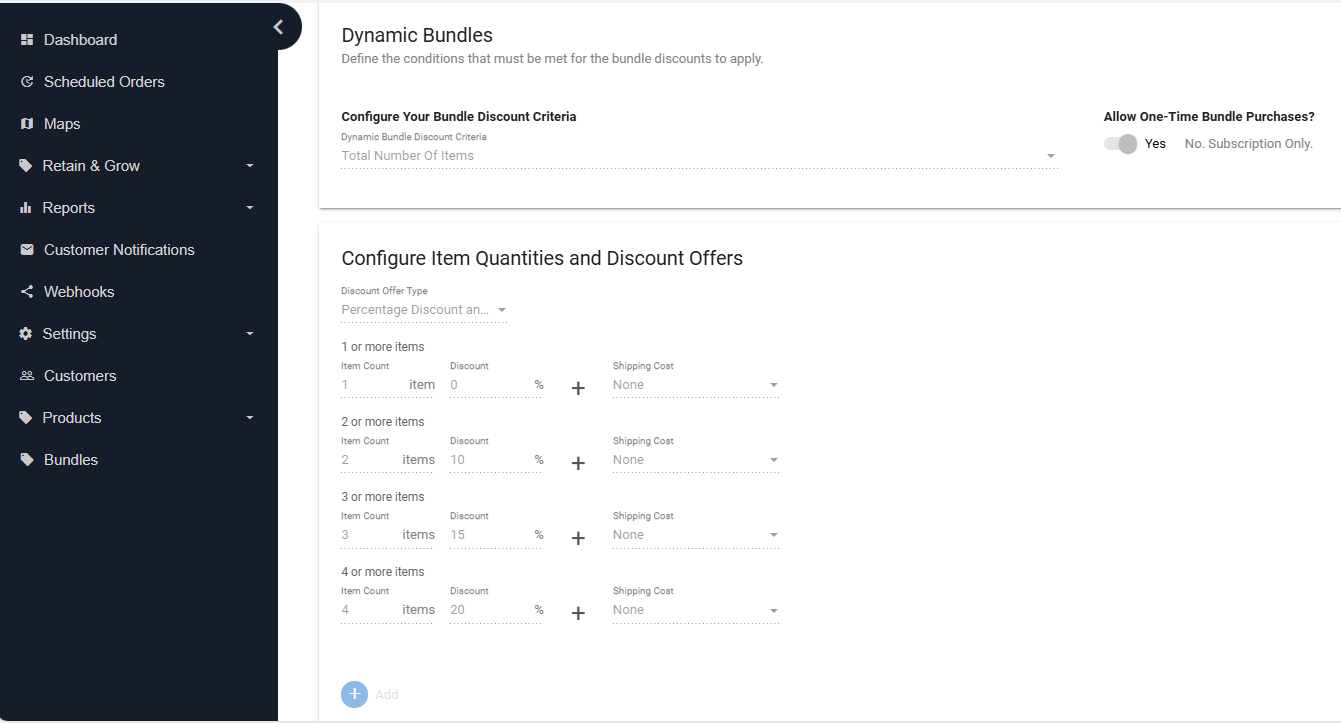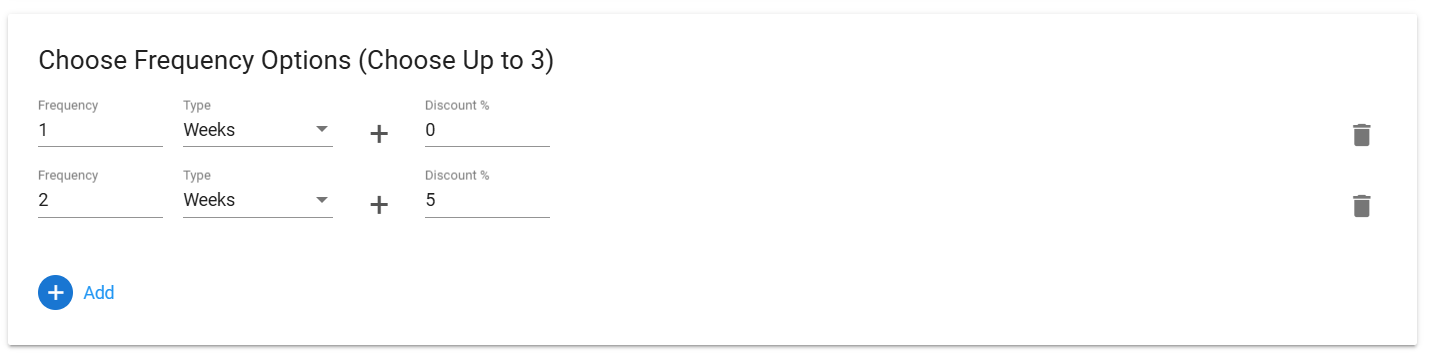[Shopify] Product Bundles
This guide walks you through creating a bundled product, making it live on your Shopify store, and adding it to your theme for customers to purchase.
Step 1: Create Your Bundle in QPilot Merchant Center
- Log into your QPilot Merchant Center.
- Navigate to Products > Bundles, then click “+ Create Bundle”.
- Give your bundle a name (e.g., “Hydration Pack”).
- Set your Bundle Box Size by setting the minimum and maximum number of products that can be selected.
Add products to your bundle:
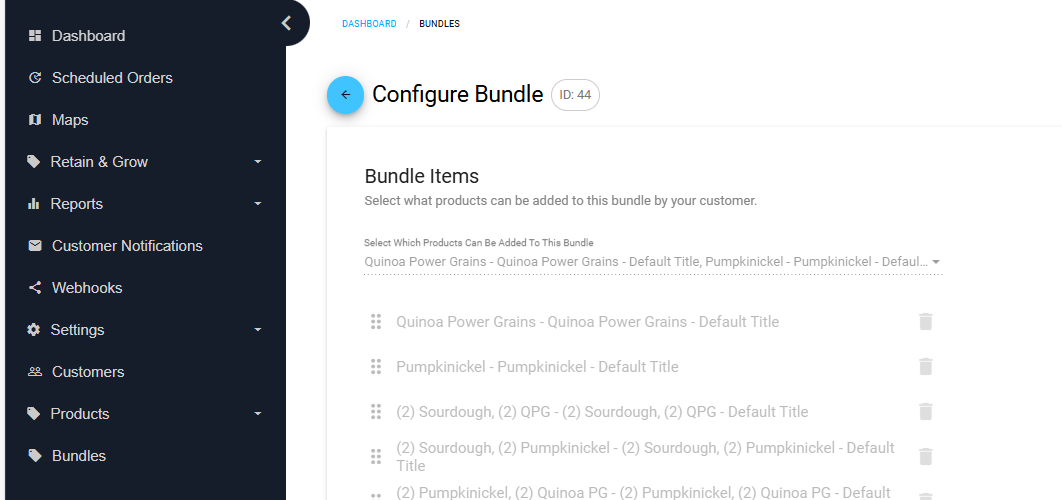
- Configure your bundle discount criteria; you can currently only configure discounts based on the total number of products selected in the bundle.
- Choose whether customers can purchase a bundle as a one-time purchase or as an Autoship order. Protip: You can default to the subscription option on the product page! See the widget builder in step 2.
Configure item quantities and discount offers by outlining your offer for each item count. You can set a discount percentage on the total bundle price and/or set the shipping cost. Setting the shipping cost to $0 will enable free shipping.
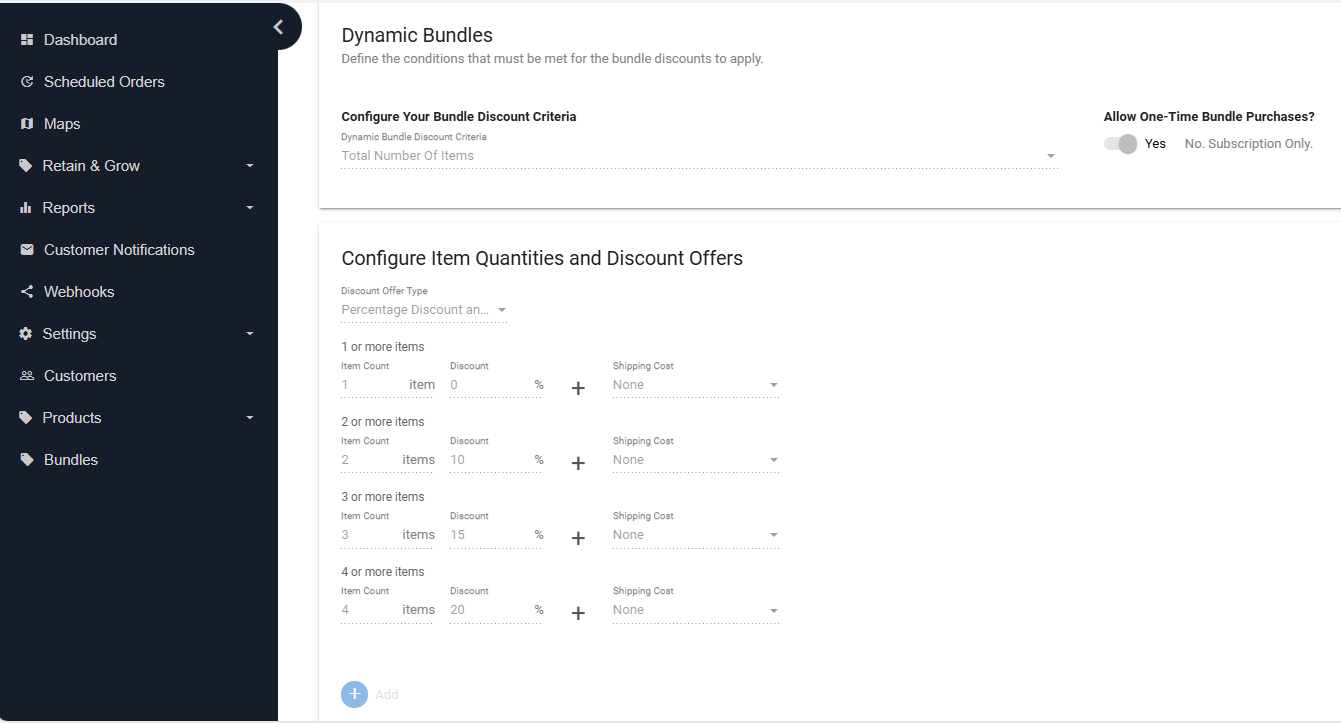
Add the desired frequencies to the bundle. You can also set frequency-based discounts. You must set a discount option for each frequency (even if it's 0).
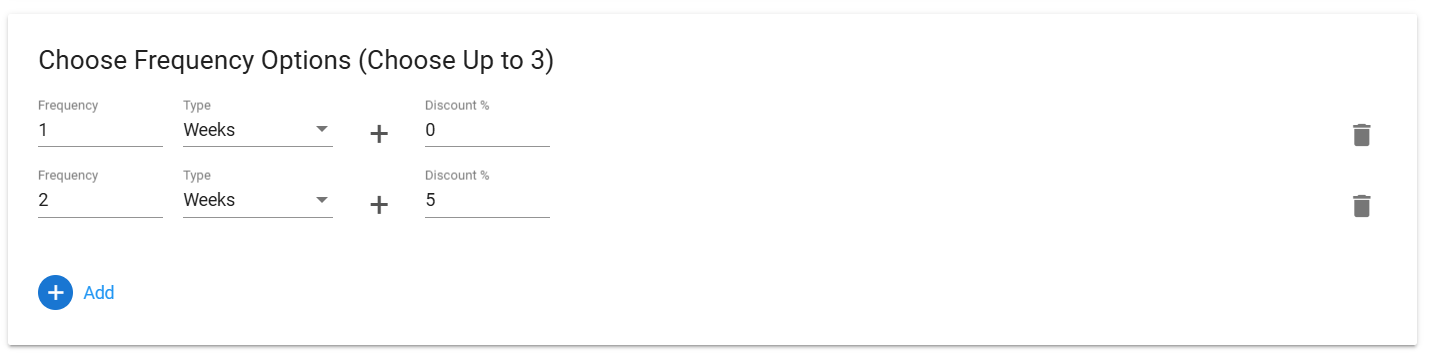
- Select "Activate Bundle". This will auto-create the bundle product on your Shopify Store.
- Note: You can not edit bundle products once activated, only view them.
Deleting a bundle in QPilot will remove it from your Shopify Site as well.
Step 2: Customize and Add the Bundle Widget to Your Theme

- In Shopify Admin, go to Online Store > Themes > Customize.
- Navigate to Products and create a new template for your bundle products.
- Once created, add an app block, select App, then add "Autoship Bundles". This will add the bundle widget to the bundle product page.
- Make sure the product is available on your Online Store sales channel as outlined in step 2.
- Protip! Select the Autoship Bundle widget to customize your bundle page.
- Preview the page to ensure it looks good and functions as expected (including subscription options).
Step 3: Sync Bundle to Shopify
- Go to your Shopify Admin > Products.
- Search for the bundle name (e.g., “Hydration Pack”) — it should appear as a regular product.
- Add your product to the new bundle theme template.
- Update your product as needed and select "Manage" under Publishing.
- The product should remain $0 since the customer will be charged based on the selected products + offered discount.
- Once you've added the product to your store, it'll be available to customers for one-time or subscription.