Klaviyo
Klaviyo is a marketing automation platform that uses data about customers and their Scheduled Orders to drive marketing communications via email, text/SMS and push notifications that increase revenue.
When you integrate your QPilot Site(s) with Klaviyo, valuable customer and subscriber lifecycle data is sent to Klaviyo including Customer Lifetime Value, Number of Active Scheduled Orders, Last Paused Scheduled Order Date, and much more.
Learn more about our Klaviyo integration here!
Integration: Connecting Klaviyo to QPilot
To connect Klaviyo to QPilot, you should already have a Klaviyo account that is connected to your Shopping Cart, and the ability to access your Klaviyo account's settings.
- Login to your Klaviyo account (https://www.klaviyo.com/login)
- Navigate to the Integrations page (https://www.klaviyo.com/integrations)
- From the Integrations page, select "Developer Tools" and then select "Manage API Keys"
- From the "Manage API Keys" screen, select "Create Private API Key"
- Learn more about retrieving your Klayivo API credentials here.
- Create a new Private API Key by first giving it a name (like "QPilot Key") and then selecting the "Custom Key" option.
- Assign Full Access for at least these 2 API Scopes
- Events (Full Access)
- Profiles (Full Access)
- You can assign other API Scopes Full Access as well, but Events and Profiles must be Full access in order for the integration to work.
- Select the "Create" button to view your new Private Key
- Assign Full Access for at least these 2 API Scopes
- Copy your Private Key
- You will use this Private Key to connect Klaviyo to QPilot
- Login to your QPilot Merchant Center https://portal.qpilot.cloud/
- Navigate to your Apps Page https://merchants.qpilot.cloud/my-account/profile
- Select the Settings Menu (select the ⚙️ button on the upper-right corner of the screen), select "My Account" and then "Apps"
- On the Apps Page, scroll down to "Klaviyo" and select the "Connect" button
- On the Klaviyo App Page, select the tab "Add Klaviyo to Your Site"
- Scroll to the section "Select Your QPilot Site to Connect" and then select your site from the dropdown menu
- Locate your Klaviyo Private API Key (copied in Step 6) and copy and paste it in the "Private API Key" field and then select the "Update" button.
Done! Now that your QPilot Site is connected to Klaviyo, QPilot will synchronize customer data and their subscriber metrics to Klaviyo.
To connect additional QPilot Sites to Klaviyo, simply repeat the process and select a different site when asked to "Select Your QPilot Site to Connect" (Step 11).
Allow 5-10 minutes for new site connections
When you first connect to Klaviyo, please allow a few minutes for data to begin synchronizing. Sites that are synchronizing data for more than 10,000 customers will require additional time (30-60 minutes) to completely synchronize all pre-existing customer data with Klaviyo.
Customers and Subscriber Metrics in Klaviyo
After connecting your QPilot Site to Klaviyo, you will see new Custom properties for Profiles.
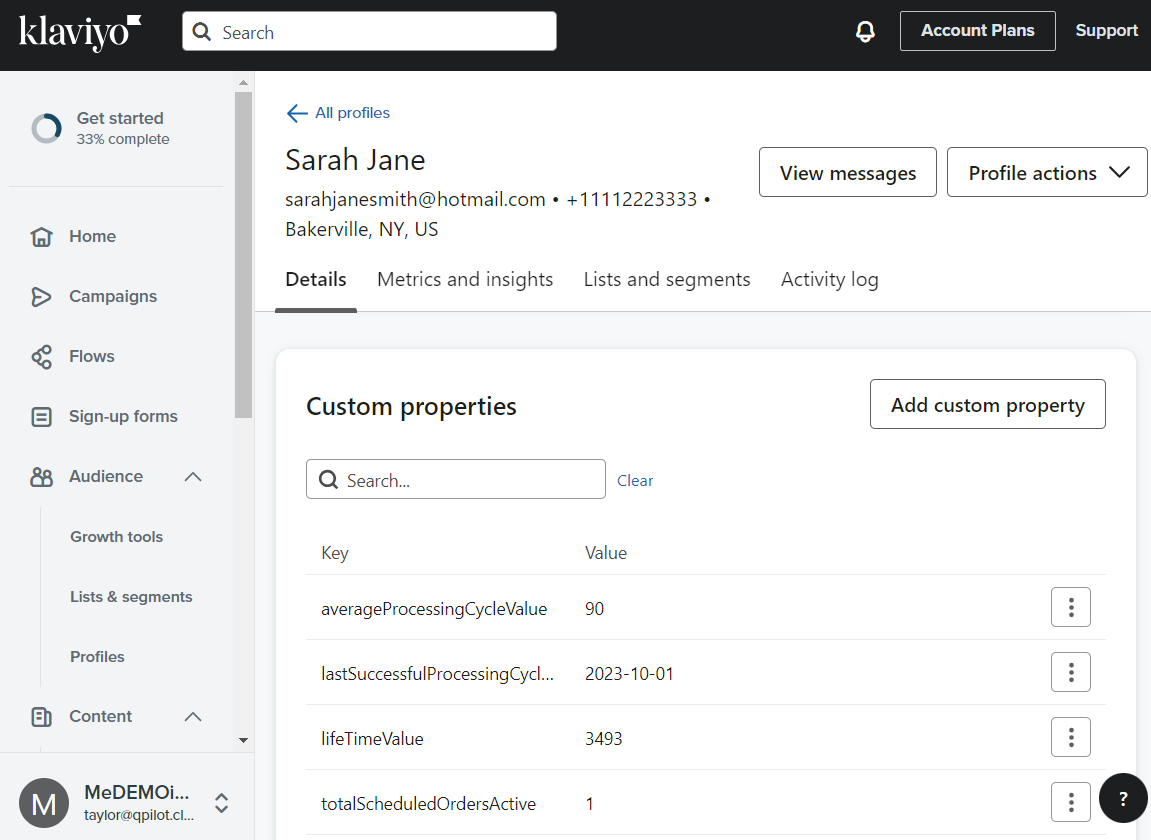
Example: Create a Segment for Customers that have reached their 6th successful Scheduled Order renewal
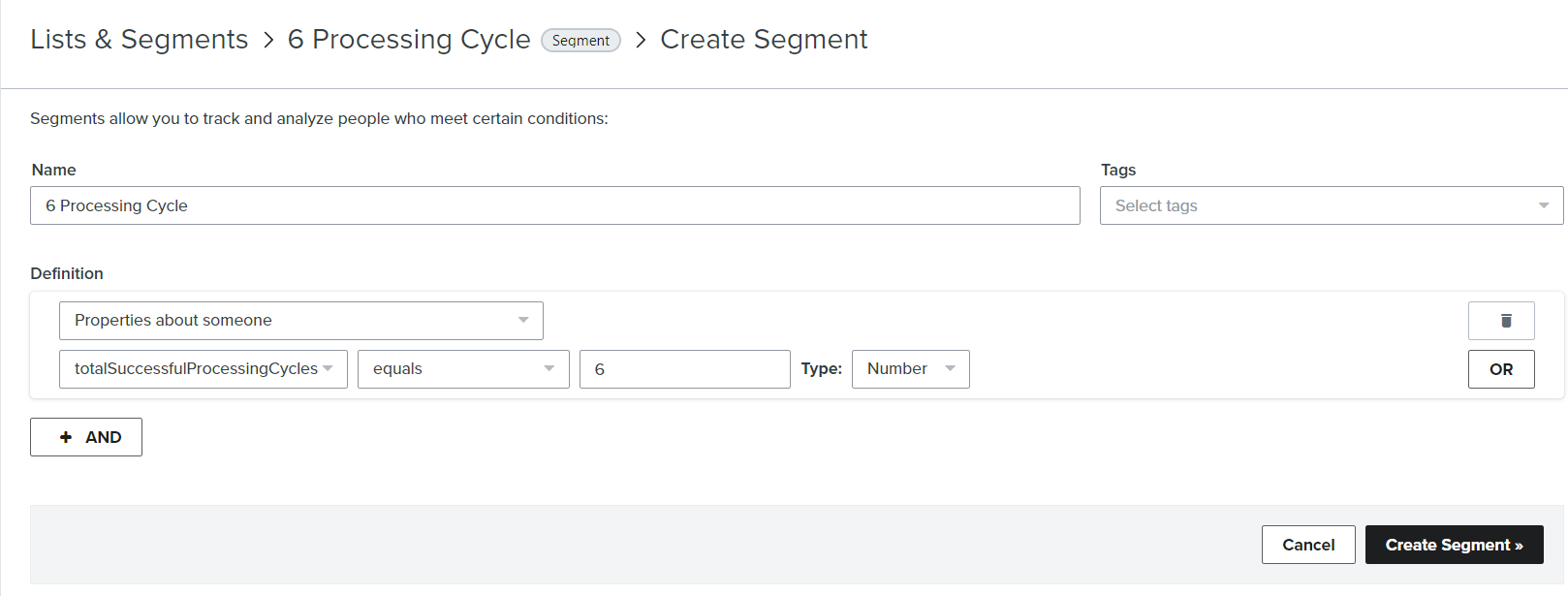
To create this segment, all you need is the custom property: TotalSuccessfulProcessingCycles
In Klaviyo, create a new Segment and give it a title. Something like "6 Processing Cycle" will work.
Now, add values for this Segment's Definition:
- For the Definition, select "Properties about someone"
- Dimension: TotalSuccessfulProcessingCycles
- Select "equals" and then add the value "6"
- Type: Number
Create your new Segment!
👍 Add more Dimensions to this segment...
Reward high-value subscribers:
Add the property TotalScheduledOrdersActiveValue as another dimension to filter your segment to only include customers that have at created at least $200+ in order value from their Scheduled Order processing.
As a reward, you can offer a coupon to your most loyal customers (as a one-time or recurring discount) and include the coupon code in your messaging in Klaviyo. Learn more about how coupons work.
Example: Create a Segment for Customers that Started their First Scheduled Order before 2023
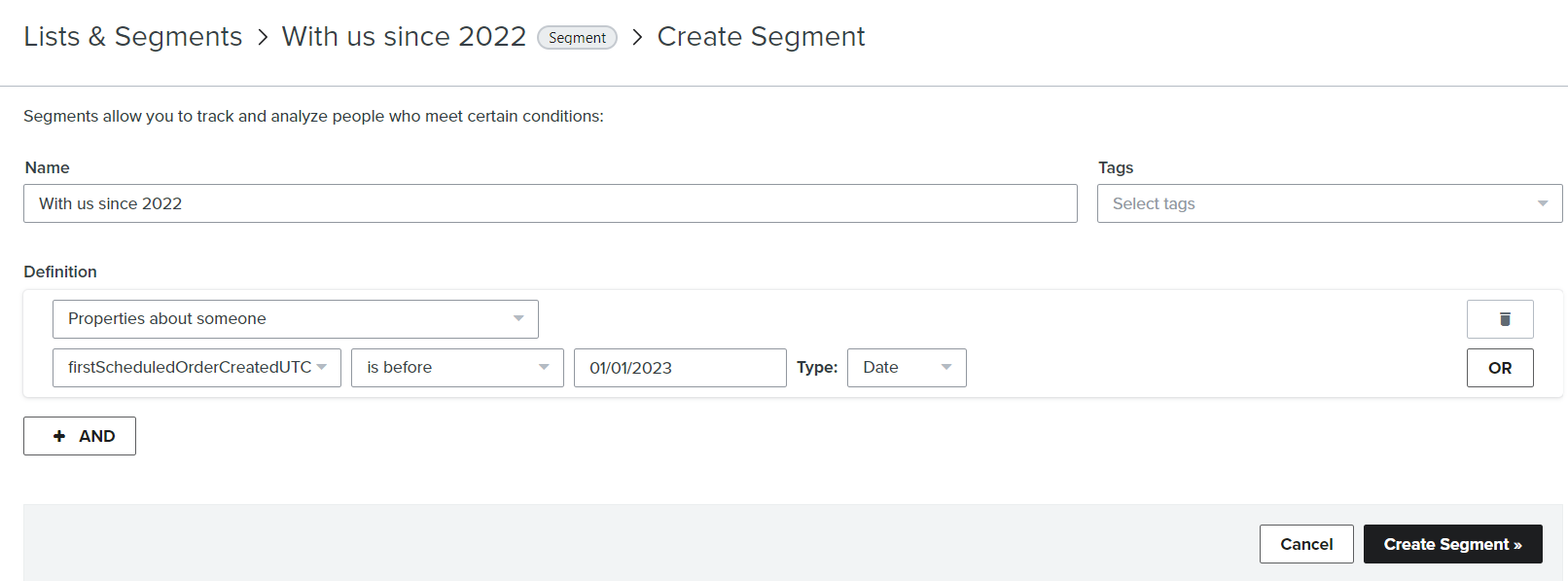
To create this segment, you need the custom property: FirstScheduledOrderCreatedUTC
In Klaviyo, create a new Segment and give it a title. Something like "With us since 2022" will work.
Now, add values for this Segment's Definition:
- For the Definition, select "Properties about someone"
- Dimension: FirstScheduledOrderCreatedUTC
- Select "is before" and then add the value "01/01/2023"
- Type: Date
Create your new Segment!
👍 Add more Dimensions to this segment...
Upsell a best-selling product that your subscribers have not tried yet:
Add a property from your Shopping Cart to your Definition like "Has + Ordered Product + Zero Times" to filter your segment to include only subscribers that created their first Scheduled Order before 2023 but have not ordered your top-selling product(s) and make an offer for them to add that product (or a trial size of that product) to their Scheduled Order.
List of All Customer and Subscriber Metrics In Klaviyo
Customer and Subscriber Metrics from QPilot can be found as Custom properties for Profiles in Klaviyo.
These are the properties about each customer and their Scheduled Order(s) that are synchronized from QPilot to your Klaviyo account:
ExternalCustomerId
- The Id for the Customer that is shared by your Shopping Cart with Klaviyo and QPilot
LifetimeValue
- The total value of all successfully processed Scheduled Orders for a Customer
FirstScheduledOrderCreatedUTC
- The first time a Scheduled Order was processed for this customer
TotalScheduledOrdersActive
- Count of customer's "Active" status Scheduled Orders
TotalScheduledOrdersActiveValue
- The accumulated (subtotal) value for a customer's "Active" Scheduled Orders
TotalScheduledOrdersPaused
- Count of customer's "Paused" status Scheduled Orders
TotalScheduledOrdersPausedValue
- The accumulated (subtotal) value for a customer's "Paused" Scheduled Orders
TotalScheduledOrdersFailed
- Count of a customer's "Failed" status Scheduled Orders
TotalScheduledOrdersFailedValue
- The accumulated (subtotal) value for customer's "Failed" Scheduled Orders
TotalScheduledOrdersDeleted
- Count of a customer's "Deleted" status Scheduled Orders
TotalScheduledOrdersDeletedValue
- The accumulated (subtotal) value for a customer's "Deleted" Scheduled Orders
AverageProcessingCycleValue
- The average value of all of a customer's Scheduled Order(s) across all successful Processing Cycles
LastSuccessfulProcessingCycleDate
- The date of the last successful Scheduled Order Processing Cycle for a customer
LastFailedProcessingCycleDate
- The date of the last failed Scheduled Order Processing Cycle for a customer
LastPausedScheduledOrderDate
- The date of the last Scheduled Order for a customer that was set to a "Paused" status
TotalSuccessfulProcessingCycles
- The total number of successful Processing Cycles across all of a customer's Scheduled Orders
First Products Purchased
- The product title(s) of the first product(s) that were included in a customer's first successful processing cycle
All Products Purchased
- The product title(s) of all of the products that have been included in every successful processing cycle for a customer
